Common Causes of PDF Not Printing in Color
PDFs may not print in color due to grayscale settings, corrupted color profiles, outdated printer drivers, incorrect viewer settings, or printer color management conflicts.
1.1 Grayscale Default Settings
One common issue is the default grayscale setting in PDF viewers or printers. Many PDF readers, like Adobe Acrobat, and printers are set to print in black and white by default. This overrides the color content of the document, causing it to print in shades of gray. To resolve this, ensure the print settings are configured to print in color. Select the correct printer from the dropdown menu and disable any grayscale or black-and-white preferences. Restarting the printer or checking its color profiles can also help restore proper color printing functionality. Always verify these settings before printing to avoid monochrome output.

1.2 Corrupted or Incorrect PDF Color Profiles
Corrupted or incorrect PDF color profiles can cause colors to print improperly or not at all. Color profiles define how colors are displayed and printed, and if they are mismatched or corrupted, the printer may not interpret the colors correctly. This issue often occurs when PDFs are created with specific color profiles that don’t align with the printer’s capabilities. Additionally, embedded fonts or incorrect CMYK/RGB settings within the PDF can exacerbate the problem. To fix this, ensure the PDF uses the correct color profile for your printer or export the PDF as an image to bypass color profile issues during printing.
1.3 Outdated Printer Drivers
Outdated printer drivers can cause PDFs to print in black and white or with incorrect colors. Printer drivers are essential for translating digital data into printed output, and outdated versions may lack compatibility with modern PDF standards; Manufacturers regularly update drivers to fix bugs, improve color accuracy, and ensure proper communication between the printer and software. If your printer driver is outdated, it may misinterpret color data, leading to muted or incorrect hues. Updating your printer driver to the latest version can resolve this issue and ensure accurate color printing. Always download updates directly from the manufacturer’s website for reliability.
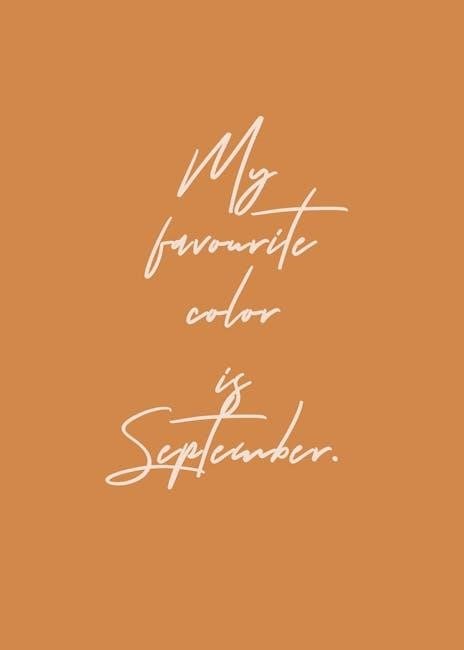
1.4 Incorrect Print Settings in PDF Viewer
Incorrect print settings in your PDF viewer can override printer settings, causing colors to print incorrectly. Ensure the viewer is configured to use the correct printer and color options. Selecting “Print as Image” or disabling grayscale can resolve color issues. Always verify settings before printing to ensure accurate output. Updating the PDF viewer and printer drivers is also recommended for compatibility.
1.5 Printer Color Management Issues
Printer color management issues can cause PDFs to print in incorrect or muted colors. This occurs when the printer’s color profile doesn’t match the PDF’s embedded profile. Ensure the printer uses the correct ICC color profile for your document. Additionally, check if the printer’s settings override the PDF’s color information. Sometimes, print dialog settings in the PDF viewer or printer drivers may force grayscale or monochrome output. Using generic printer drivers instead of official ones can also lead to color inaccuracies. Adjusting the printer’s color management settings or disabling it in the print dialog may resolve the issue.
Checking and Adjusting Printer Settings
Ensure color printing is selected in the print dialog box. Update printer drivers to the latest version. Verify embedded fonts to avoid print errors.

2.1 Ensuring Color Printing is Selected
To ensure color printing is selected, open the PDF in your viewer and navigate to the print dialog box; Select your physical printer from the dropdown menu, ensuring it is not set to “Adobe PDF” or “Save as PDF.” In the print settings, verify that the color printing option is enabled and not overridden by grayscale or black-and-white defaults. Some PDF viewers may have specific color management options; ensure these are configured correctly. If issues persist, try using the “Print as Image” feature, which bypasses color profiles and ensures the document prints as viewed on screen.
2.2 Updating Printer Drivers
Outdated or incompatible printer drivers often cause color printing issues. To resolve this, visit your printer manufacturer’s website and download the latest driver version compatible with your operating system. Install the updated driver and restart your printer. Ensure the driver is configured correctly for color printing. If automatic updates are available, enable them to maintain compatibility with the latest software, including PDF viewers. After updating, test the printer by printing a color document to confirm the issue is resolved. Keeping drivers up-to-date ensures optimal performance and proper color rendering when printing PDF files.
2.3 Checking for Embedded Fonts in PDF
Missing or incorrect fonts in a PDF can cause color printing issues, even if the document appears correct on-screen. To address this, open the PDF in a viewer like Adobe Acrobat and check the font properties. Ensure all fonts are embedded correctly. If fonts are missing, the printer may default to grayscale or incorrect colors. To fix this, re-create the PDF with embedded fonts or download the necessary fonts. Always test by printing a single page first to confirm the issue is resolved. Proper font embedding ensures accurate color representation during printing.

Troubleshooting PDF Viewer Settings
Ensure color printing is enabled in your PDF viewer. Check for grayscale overrides in print settings and update drivers. Use “Print as Image” if color issues persist.
3.1 Configuring Adobe Acrobat Print Settings
To resolve color printing issues in Adobe Acrobat, open the print dialog and ensure the “Print in Grayscale” option is unchecked. Select “Color” under the Print dialog’s “Advanced” settings. Verify the printer’s color profile matches the document’s embedded profile. If issues persist, enable the “Print as Image” option to bypass color management. Additionally, check for updates to Adobe Acrobat and printer drivers, as outdated versions can cause color inaccuracies. Adjusting these settings ensures proper color rendering and prevents unexpected grayscale or vibrant color shifts during printing.

3.2 Using Print as Image Option
Enabling the “Print as Image” option in Adobe Acrobat can resolve color printing issues by converting the PDF to a raster image. This bypasses color management conflicts and ensures accurate color output. To use this feature, open the print dialog, navigate to the “Advanced” settings, and check the “Print as Image” box. Note that this may increase file size and printing time but guarantees consistent results. This option is particularly useful when embedded fonts or color profiles cause printing errors, ensuring your PDF prints in true color without unexpected shifts or grayscale conversion.
Advanced Solutions
Restarting the print spooler service or converting the PDF to a JPG format can bypass complex color printing issues, ensuring accurate output and resolving persistent problems effectively.
4.1 Restarting Print Spooler Service

Restarting the print spooler service can resolve PDF printing issues by clearing corrupted print jobs and resetting the printing subsystem. This process involves stopping the service, deleting temporary files, and restarting it. Users can access the service through system settings or task manager. After restarting, attempt to print the PDF again to see if the issue is resolved. This method is effective for addressing software-related printing conflicts without altering printer drivers or color profiles. Ensure all print jobs are canceled before proceeding to avoid further complications during the restart process.
4.2 Converting PDF to JPG for Printing
Converting a PDF to JPG ensures colors are preserved and printing issues are avoided. This method bypasses PDF-specific settings that might cause color mismatches. Use online tools or image editing software to convert the PDF to JPG format. Once converted, print the JPG file using your printer’s standard settings. This approach is particularly useful when embedded fonts or color profiles in the PDF cause printing errors. Ensure the JPG maintains sufficient resolution for clear output. After conversion, test the print setup to confirm colors appear correctly; This workaround is ideal for overcoming persistent PDF printing problems related to color accuracy and formatting.
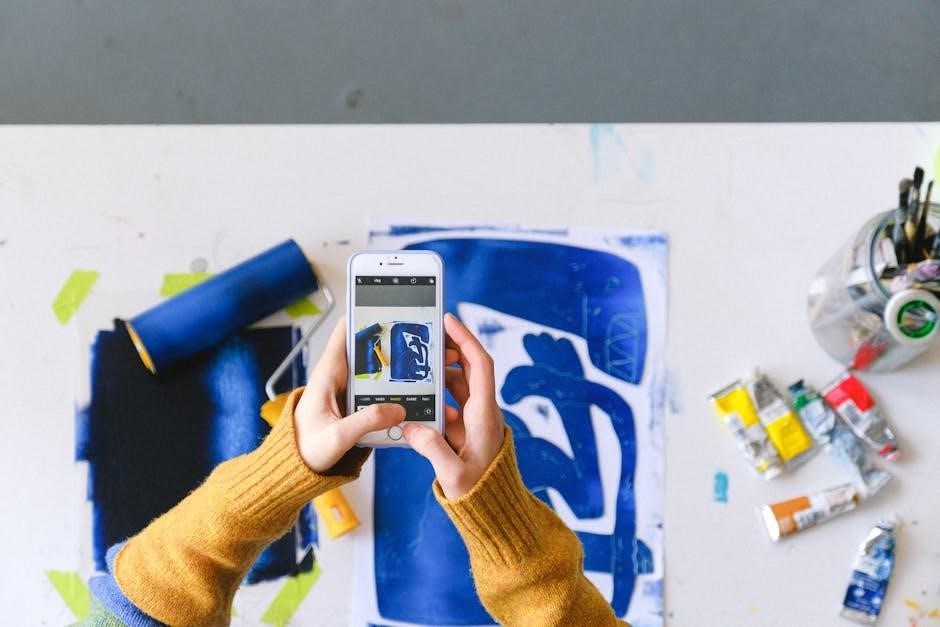
Ensuring Correct Printer Selection
Selecting the correct physical printer instead of virtual PDF printers ensures proper color output. Always verify the printer selection in print settings before printing PDF files.
5.1 Avoiding Use of Virtual PDF Printers
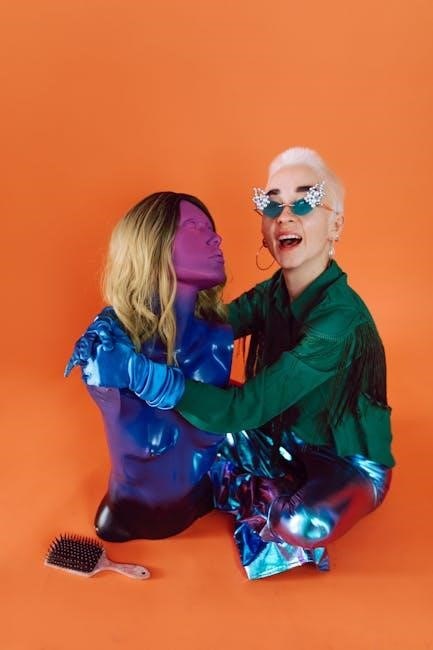
Virtual PDF printers, like Adobe PDF, often default to grayscale or incorrect color modes, causing PDFs to print in black and white. To ensure color printing, select your physical printer from the dropdown menu in print settings. Virtual printers are designed for creating PDFs, not for color output. Always verify that your actual printer is chosen before printing. If issues persist, check the printer’s color management settings or use the “Print as Image” option to bypass color profile conflicts. This ensures accurate color reproduction and avoids unwanted grayscale conversions during printing.
5.2 Testing with Different PDF Files
Testing with different PDF files helps identify if the issue is specific to a single document or systemic. Open and print other PDFs to check for consistent color output. If one PDF prints correctly while another doesn’t, the problematic file may have embedded fonts, incorrect color profiles, or corruption. This step isolates whether the issue lies within the PDF itself or your printing setup. Use simple PDFs without complex graphics to troubleshoot effectively. If multiple PDFs fail, consider updating your PDF viewer or printer drivers, as the problem may be software-related rather than document-specific.
